version-control
Materials originally developed for the "Version control for research" breakout session of the Best Practice for Code Archiving workshop, 11 December 2016.
Connecting to a remote repository on GitHub
Your project is fully version controlled so you have access to a detailed history of every change you’ve ever made to it. This is a great first step but all of this only exists on your own computer at the moment.
Likely you’ll want to connect your local repository to a remote repository using a hosting service such as GitHub. Syncing your local repository to a remote means that your code is backed up. Also, the remote repository acts as a central store for your project, allowing you to share your work or to access it from another computer.
Creating a new repository on GitHub
First, you need to create a GitHub repository to use as a remote. Log into GitHub and go to your profile page. On the Repositories tab, click New.

At the Create a new repository screen, give your repository a name and click Create Repository.
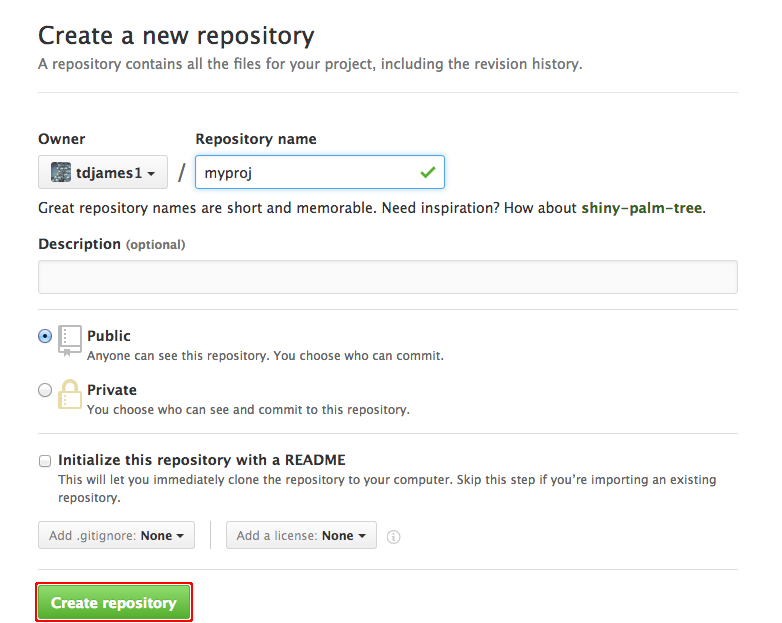
The next screen gives sets of git commands for use in various circumstances. Find the section labelled …or push an existing repository from the command line and copy the commands to the clipboard.

These commands tell git to set the remote repository for your local repository.
In RStudio, navigate to the Git tab and click on More -> Shell…
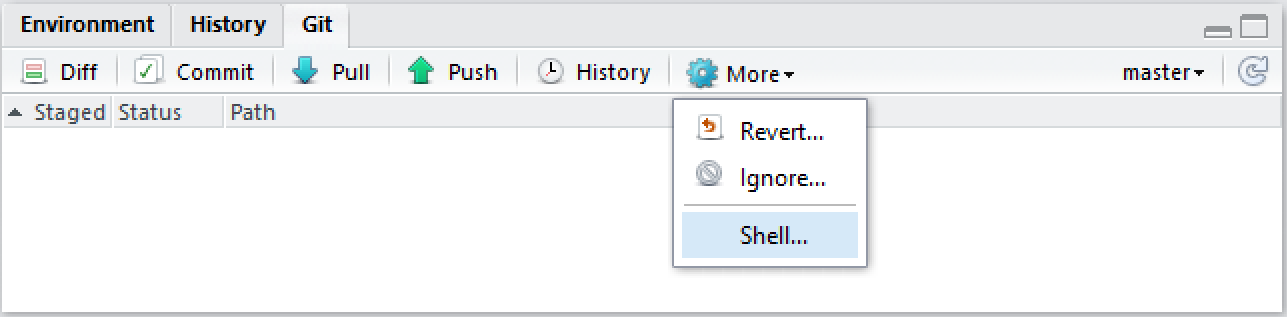
Paste the git commands into the shell and press Enter to execute them.
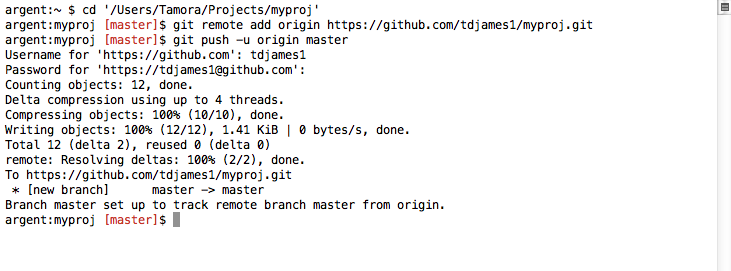
Confirm that the project has been uploaded to your GitHub repository.
Next: Subsequent workflow